

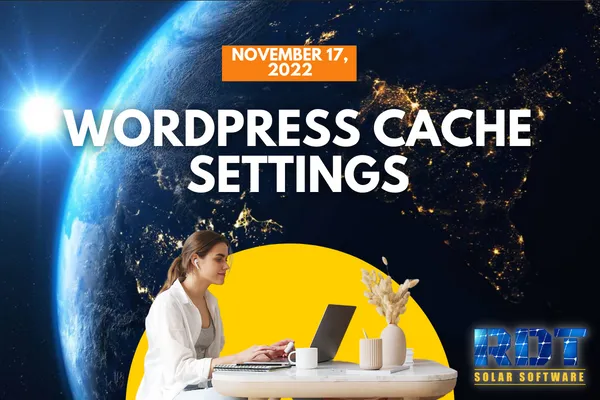
WordPress Cache Settings
Originally Posted: November 17, 2022
Hey there RDT Solar software CRM members, it's Melanie from the dev team with a quick update for you regarding WordPress. We've recently added a new feature that allows you to manage caching specifically for WordPress, which can help you improve the performance and speed of your website. In this post, we'll go over the steps to enable this feature and explain each caching option in more detail.
Enabling the WordPress caching feature To enable this feature, log in to your WordPress dashboard and navigate to the "Settings" tab. From there, click on "WP Rocket" and then "Cache" to access the caching settings. Scroll down until you see the "Advanced Rules" section, where you'll find the new caching options.
Understanding the caching options Here are the four caching options you can choose from:
No cache - This option disables caching completely, which means that each time a user visits your site, the server will generate a new page. This can be useful if you have a small site or if you want to test changes without the cache interfering.
Cache static content - This option caches static files such as images, CSS, and JavaScript, but doesn't cache dynamic content such as blog posts or user-generated content. This can help speed up your site's loading time for returning visitors.
Cache control headers - This option caches files based on the headers sent by the server. This can help reduce server load and improve performance, but may not work for all sites.
Force cache all content - This option caches everything, including dynamic content. This can improve performance for returning visitors, but may not be suitable for sites with constantly changing content.
Be The First To Get The Updates On RDT
Subscribe To Our YouTube Channel

