

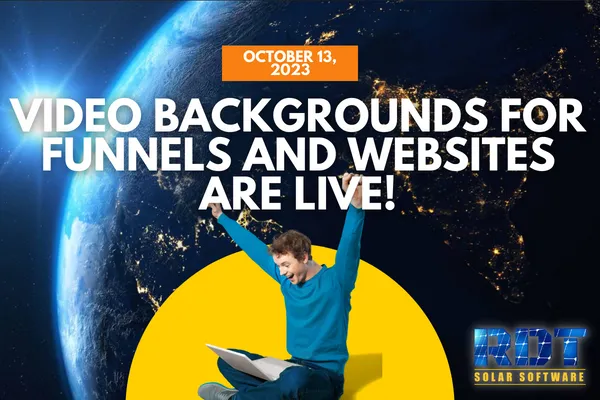
Video Backgrounds For Funnels and Websites Are Live
Revamp Your Website with Video Backgrounds: A How-To Guide
Exciting news for users of our funnel and website builder! We've introduced a feature that allows you to enhance your webpages by adding captivating video backgrounds to sections. In this guide, we'll walk you through the steps to give your website a dynamic and engaging touch.
Why Video Backgrounds? Video backgrounds have become a popular web design trend because they immediately grab the viewer's attention and create a visually appealing atmosphere. Whether you want to convey a sense of calm with gently rolling waves or add excitement to your landing page, video backgrounds can help you achieve your goals.
Step-by-Step Guide: Adding Video Backgrounds
Access the Funnel Editor: Begin by accessing the funnel or website you want to edit using our builder. You'll be working within the editor to make these enhancements.
Select the Section: To add a video background, click on the section you want to customize. It will be highlighted in green, indicating that it's selected.
Open the Section Menu: On the right-hand side of the editor, you'll see the section menu. Scroll down to find the new options related to background media.
Choose Video Background: Under "BG Media" (BG stands for background media), select the "video" option. This tells the builder that you want to add a video background.
Add Your Video: You can add the video in two ways:
Upload Your Video: If you have your video file, you can upload it directly to your media library.
Paste a Link: Alternatively, you can paste a link from platforms like YouTube if your video is hosted there.
Customize the Video: You have the option to adjust various settings to tailor the video background to your preferences:
Thumbnail: You can choose to add a thumbnail for the video, though it's optional.
Loop: Decide if you want the video to loop continuously.
Opacity: Add an opacity effect to make your content stand out more against the video background.
Save Your Settings: After configuring your video background, save your changes.
Preview Your Page: To see how it looks, use the preview feature. You'll get a real-time view of your webpage with the video background in action.
Warm regards,
The RDT Team
Be The First To Get The Updates On RDT
Subscribe To Our YouTube Channel

