

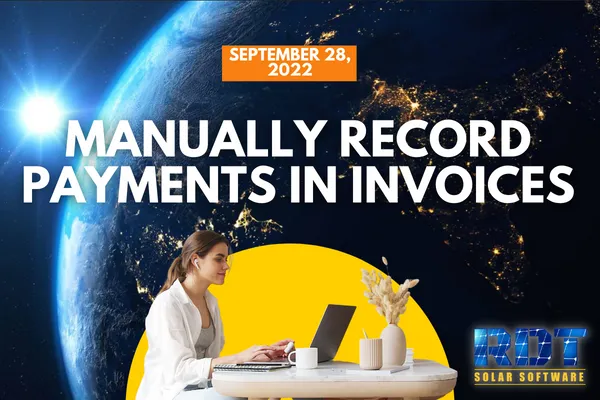
Manually Record Payments in Invoices
Originally Posted: September 28, 2022
Hello, RDT Solar software CRM users! We're excited to bring you a quick update from our dev team on how to record manual payments for invoices. With this feature, you can now record payments made via check, cash, or other means, making it easier for you to keep track of your finances. Let's dive into the steps on how to do it.
Step 1: Open the invoice To record a manual payment for an invoice, start by opening the invoice you want to record the payment for.
Step 2: Click the three dot drop-down menu Once you have the invoice open, click the three dot drop-down menu located at the top right corner of the screen.
Step 3: Select "Record Payment" From the drop-down menu, select "Record Payment." This will bring up a new screen where you can record the payment.
Step 4: Choose manual payment On the new screen, you'll have the option to choose between charging a card manually or recording a manual payment. Select the manual payment option.
Step 5: Choose the payment type Once you've selected the manual payment option, you can choose the payment type from the drop-down menu. You can choose from cash, check, bank transfer, or other.
Step 6: Enter the payment amount After selecting the payment type, enter the payment amount. By default, the payment amount will be the total invoice amount, but you can change it to reflect the actual payment received.
Step 7: Add a note (optional) If you want to add a note for your reference, you can do so in the note section. This is useful if you want to record additional details about the payment, such as the date it was received or who gave it to you.
Step 8: Submit the payment Once you've entered all the necessary details, click submit to record the payment. The payment will now be recorded in the invoice, making it easier for you to keep track of your finances.
And there you have it! Recording manual payments for invoices is as easy as following these simple steps. If you have any questions or concerns, feel free to reach out to our support team for assistance. Thank you for choosing RDT Solar software CRM, and stay tuned for more updates from our dev team!
Subscribe To Our YouTube Channel

